Minimum Requirements - You must be running SAM version 6028 or newer to utilise Job Margin Control functionality.
Introduction
SAM now has the functionality to allow users to set minimum job margins for Labour, Parts, Materials, Purchase Order - Outwork and gross profit per hour. A message will display to warn the user if any line added to a quote or job is below these minimum margin settings.
By tracking margin, you will be able to identify the performance of these relevant elements, make informed pricing and cost adjustment. It ensures your business maintains profitability and financial health.
You can always adjust your margin for a job any time before invoicing.
Disclaimer: This article is for informational purpose and should not be considered as personal financial advice.
Basic Information about Margin
Margin$ = Charged Price - Cost
Margin% = (Charged Price - Cost) / Charged Price
For example I may have a part/labour/material/Outwork at cost of $15 ea, sell it for $25 ea.
Margin$ = $25-$15 = $10
Margin% = ($25-$15)/$25 = 40%
TABLE OF CONTENTS
Job Margin Control
You can start with setting up your Job Margin Control or learning the basic knowledge of Relevant Categories. (You can find this part from Table of Contents.)
1. Setup
Start to set a target for your business as general job margin control, go to (1) Maintenance > (2) System Setup > (3) General > (4) Click on Job tab > (5) Click the Job Margin Maintenance button

This will display the Set Minimum Job Margins screen
Here you can specify your minimum margin values for each of the options listed, that will be used to provide the margin notifications when creating and invoicing Jobs. If you do not wish for margin to be checked for any of the options provided, leave the respective field(s) blank.

Screenshot for reference only, please set up your own margin % or GP margin $ based on your business performance and targets.
NB: POS Material Margin% is only available when SAM Add-On# 14 Parts/POS Module is activated.
2. Margin Warning and Notification
Create a new job to verify that the margin % and GP margin $ per hour are displayed correctly, reflecting margins according to your settings.
Example - Labour Posting
Adding a technicians labour posting for POPEYE and labour category RETAIL with 4 units / 1 hour to a job.
The actual Labour Margin 46.2% displayed is lower than Target Margin 50%, so we see the warning message of low margin% with Target Margin in red.

Example - Part Posting
In the example below, when adding the part ANTIFREEZE x 4 to this job, the Part Margin 64.7% is displayed, there is no RED Target Margin displayed indicating the minimum target margin has been reached.

Example - Material Posting
Adding the material FUEL FILTER, here the Part Margin 13%, with the Target Margin of 35% showing in RED indicating it is below which is significantly below the Target Margin 35%.
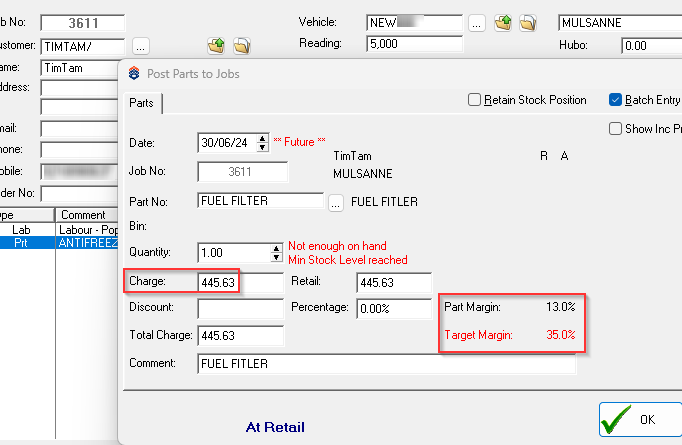
Example - Outwork Posting
Adding a PO Outwork 2286 to a job, we see the actual Outwork Margin 28% is below the Target Margin 40% indicated in RED as a warning.

Example - Margins for Job
In this example we have all the prior elements added to the job, and will open the Margins for Job screen by clicking the 'Margins' button at the bottom of the Maintain a Job screen. You will see 'Margin' button in RED when any lines posting onto a job below minimum its target margin:

The margins warnings below are aligned with the postings on the job.
In this example the Part - ANTIFREEZE and GP per Hour Booked meet our margin control criteria, so are shown in Green, and the postings that do not meet our targets are shown in Red:

If we Save this job, the next time it is opened, the following a warning will be shown, to notify the user of any postings below the margin targets:

Managing Margin for Relevant Categories
1. Labour
For detail on how to create a new technician and rate, please see the following KB: [SAM] Technician Set-up
Also this article will help you understand Labour Categories and Rates [SAM] - Creating Labour Categories/Rates
You can maintain a technician rate by updating the cost or charge per unit/hour.
Labour Margin Example
The margin $ in the below example is $30 per hour ($65 - $35) and margin % is approx. 46.2% (($65-$35)/$65)

2. Parts
To define a part retail price and its cost, please refer to this KB article so you will have a better understanding of stock margin maintenance. [SAM] Stock Markup Control
Part Margin Example
The part in this screenshot has retail price $15 (excl gst) and based on its average cost (defined in Stock Analysis Group) $5.29.
We can determine that margin $ = $9.71 ($15 - $5.29) and margin % = 64.7% (($15 - $5.29) /$15)

NB: Markup is different from Margin. Markup = (Charge Price-Cost)/Cost
In above case, the markup % = 183.5% (($15-$5.29)/$5.29)
3. Materials
Materials are maintained similarly similar to Parts, and are differentiated based on how you classify them into a Stock Analysis Group. You can switch a part to material by changing its Analysis Group, M=Material and P=Part.

Material Margin Example
In this case the material margin $ is $58.13 ($445.63 - $387.5) and margin % is 13% (($445.63 - $387.5) / $445.63)

4. Purchase Order
You can also check and update a PO margin when placing an order as an outwork!
Please refer to this link to create a PO [SAM] How to insert a new purchase order
Outwork Example
During the process of creating a Purchase Order - Outwork, you will be able to see its unit cost and retail price. For this Outwork the unit cost is $18 and retail price is $25.
Margin $ should be $7 ($25 - $18) and margin % is 28% ($25 - $18) / $25)

5. GP (Gross Profit)
Gross Profit is the difference between your revenue and cost of sales.
Let's say during last financial year Workshop ABC has made a total revenue of $500,000 and its cost of sales was $250,000.
Gross Profit = $500,000 - $250,000 = $250,000
Gross Profit Margin $ Per Hour Example
Using Workshop ABC as an example. Over the past few months, they’ve seen an increase in customers and a slight rise in revenue. The director is optimistic about making more money by the end of the financial year.
The target profit is set at $25,000 per month, aiming for an annual profit of $300,000. With three technicians handling repairs, WOF, services, and other workshop tasks, the total available hours are calculated as follows:
3 (technicians) x 21 (days per month) x 8 (hours per day) = 504 hrs
However, not every day is fully booked. Technicians may take leave or have downtime waiting for jobs. Based on past months’ analysis, only 75% of the technicians’ hours were actually available to customers, which amounts to:
504hrs x 0.75 = 378 hours
Gross Profit Margin Per Hour = Target Profit ($25,000 per month) / Hours booked (378hrs per month) = $66.14
GP per Hour Booked Example
GP per Hour Booked margin is tightly associated with other postings on the job, mainly based on the hours booked when there is a labour posting added. GP per Hour Booked = Margin / Hour Booked.
Example 1:
1 hour labour booked on this job, so GP per Hour Booked = $133.97 ($133.97 / 1 hour) which meets our target.

Example 2:
2 hours labour booked on this job, so GP per Hour Booked = $81.99 ($163.97 / 2 hour) which does not meet our target.

Example 3:
2 hours labour booked on this job and 1.5 hour charged, GP per Hour Booked = $65.47 ($131.47 / 2 hour) which does not meet our target.

Didn’t find what you were looking for?
Our Support team are here to help, you can reach us by submitting a support ticket
