Information on how to credit a split invoice with an excess - this is typically the one for the Insurance company.
Go to this article for information on how to split an invoice
The article "Credit a standard invoice" goes into crediting a standard invoice and some more detail on what happens in the background.
TABLE OF CONTENTS
- 1. Find the Insurance Invoice
- 2. Credit the Invoice
- 3. Split the Job
- 4. Invoice the Job
- The Result
- Credit Match
With this scenario will will go through an example where the full amount is paid by an insurance company less excess
Before proceeding make sure the invoices have NOT been credit matched to any payments
1. Find the Insurance Invoice
Open Invoice Enquiry (1) Look for the invoice # (2) and select the invoice with "2" beside it (3)

2. Credit the Invoice
Use the "Credit Invoice" button
The amount credited (1) WILL BE MORE than the invoice amount (2)
This is due to the excess
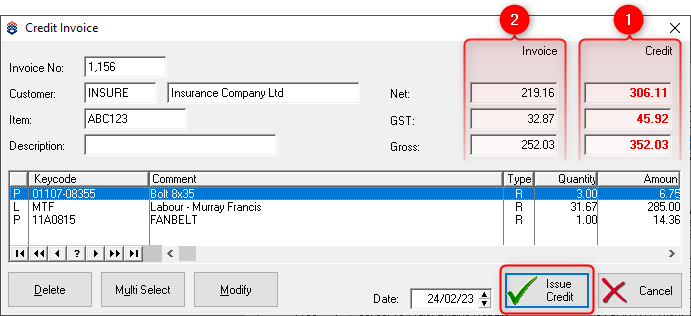
When Happy with the amount being credited (in RED) press Issue Credit, and Confirm you wish to proceed with the credit in the next window.
!!! There is no going back once this is confirmed !!!
A Job will be created after this step
3. Split the Job
For more information on how to split a Job - see THIS ARTICLE
Enter the Customer in the Second Invoice Customer (1) & enter the Excess amount (2)

4. Invoice the Job
Click on Invoice (1) and follow your normal procedures.

The Result

1. The customers invoices match each other
2. The Insurance Company Invoices match each other
Credit Match
Open the Debtor accounts and Credit match the invoices as required
Didn’t find what you were looking for?
Our Support team are here to help, you can reach us by submitting a support ticket
or calling us on 09 583 2455
