We have 2 different options to Attach Invoices to an email:
Option 1. From the Invoice List Menu
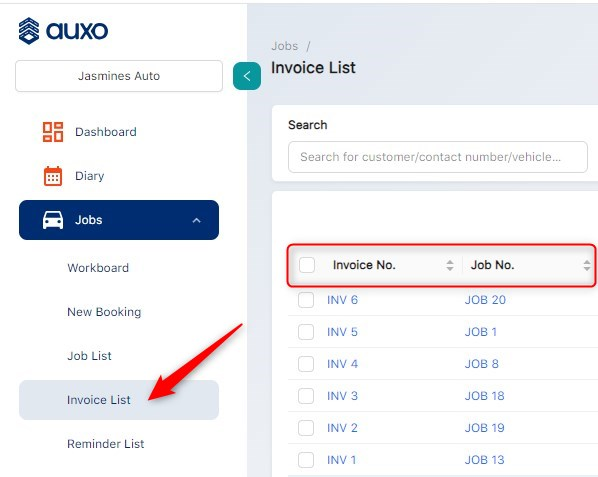
Select Invoices: Locate the invoice(s) you’d like to send and tick the checkbox next to each.
Initiate Email: Press the ‘Send Email’ button to open the bulk email screen, confirm recipients and click Next

Select Template: The “Send Invoice” template should be pre-selected for your convenience.

Attachment Invoice: Ensure the ‘Include Invoice’ option is ticked
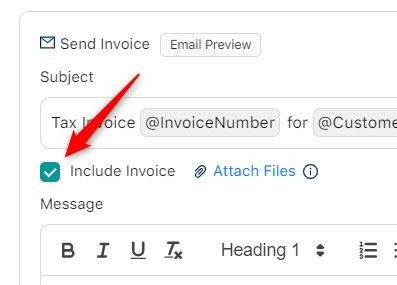
Send Email: Click ‘Send’ (bottom right) to send the email(s).
Option 2. From within a Job

Email Selection: Click on the customer’s email address at the top of the Job to open the Send Email screen

Set Category: Click the Category dropdown and select “Invoice”.

Select Template: The “Send Invoice” template should be pre-selected for your convenience.
Include Invoice: Ensure the ‘Include Invoice’ option is ticked.
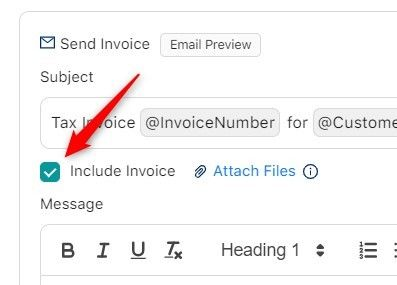
Send Email: Click ‘Send’ (bottom right) to send the email(s).
?️? Need to ask one of our friendly support crew? Just email support@auxosoftware.com
